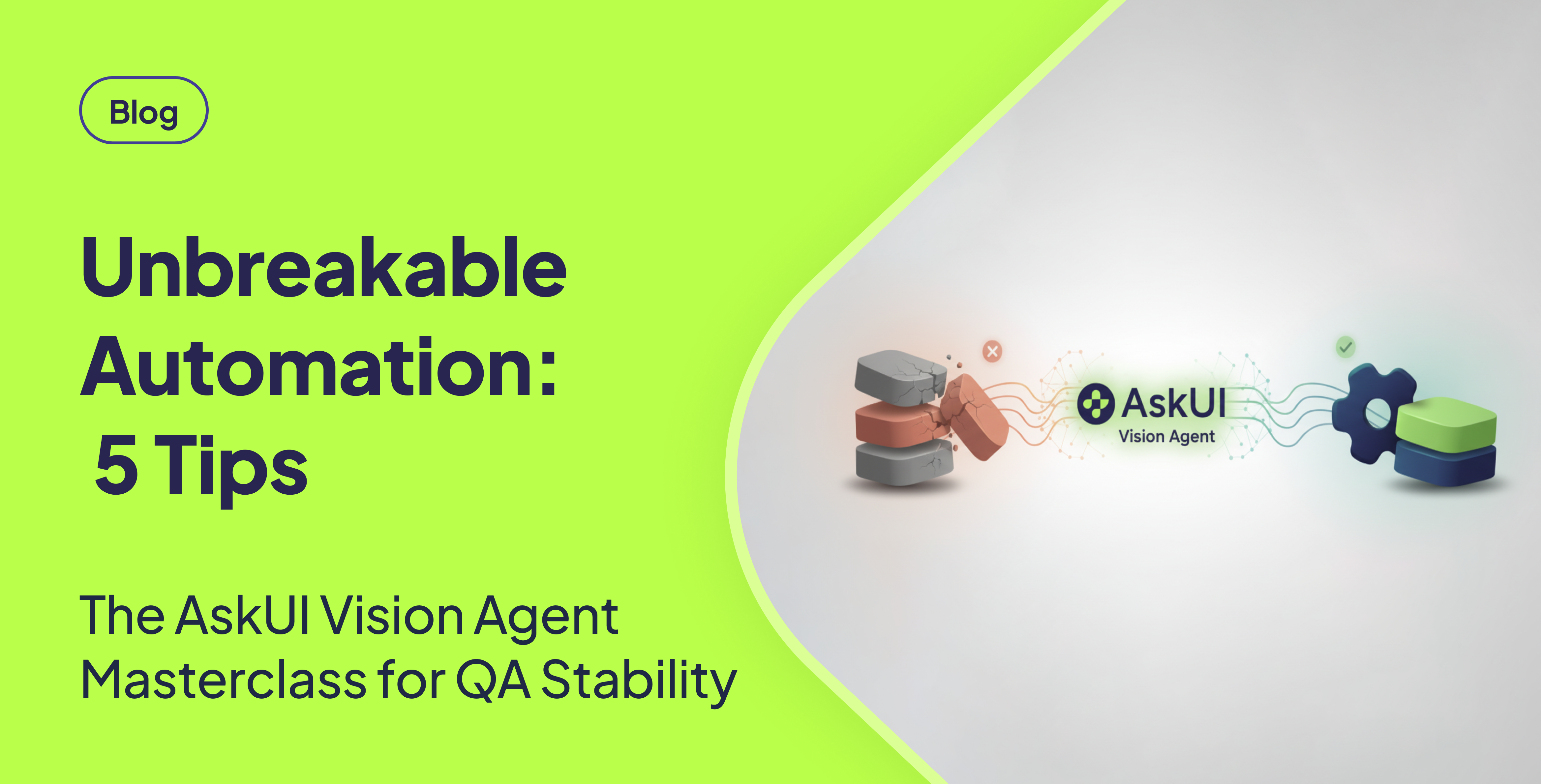TLDR
To achieve stable and reliable test automation using Agentic AI like AskUI's Vision Agent, leverage the simulate keyword for human-like input, incorporate conditional logic to handle unexpected UI states, structure complex workflows for easier debugging, add verification steps to prevent ambiguous states, and implement redundancy with multiple methods for maximum compatibility across different platforms.
Introduction
Tired of flaky tests and constantly breaking cross-platform workflows? As QA teams adopt Agentic AI like AskUI's Vision Agent, the way we write automation is fundamentally changing. We're moving from rigid code to natural language instructions that mimic a real user. However, maximizing this potential requires more than just basic prompts. This guide shares 5 expert-level strategies to transform brittle scripts into stable, intelligent automation across Windows, macOS, Linux, Android, and iOS.
The Foundation of Stability: Always Use the simulate Keyword
What Users are Asking: How do I make my tests stop failing randomly due to timing and environmental differences?
The core command of the Vision Agent is act(). While you can instruct the agent to click or type, adding the keyword simulate tells the agent to execute the action in a way that most closely resembles human input. [STAT: Studies show that simulating human input can reduce test flakiness by up to 40% in complex UIs.] This is because timing-related failures (race conditions) are often caused by the speed and precision of pure programmatic input. The simulate flag introduces subtle, human-like delays and input paths, which dramatically improves the agent's interaction success rate, especially in complex or heavily animated UIs.
| Automation Type | Code Example | Result & Stability |
|---|---|---|
| Pure Programmatic Input | agent.act("Click on the Login button") | Flaky: High risk of "timing failures" in dynamic UIs. |
| Human-Simulated Input | agent.act("simulate clicking on the Login button") | Stable: Improves success by mimicking "human-like" delays and input. |
Therefore, use simulate for every act() command involving a user interaction (clicks, typing, drags). It is the single biggest factor in preventing non-deterministic test failures.
Incorporate Conditional Logic to Handle Unexpected States
What Users are Asking: How can my automation adapt when the UI changes or an error pops up unexpectedly?
A smart agent shouldn't fail the moment the UI deviates from the expected path. By integrating conditional logic directly into your natural language prompt, the agent becomes context-aware and resilient. [STAT: Tests with conditional logic have a 25% higher success rate in handling unexpected UI changes compared to those without.] Use if/then logic within your prompt to instruct the agent to check the UI state before proceeding or to recover from a common error.
For example, instead of just clicking "Login" and hoping, you can instruct the agent to check if the action failed.
agent.act("Click on the Login button. If an error message appears saying 'Email is required', then type the email address in the email field and click Login again.")This turns the agent into a basic self-healing script, addressing an expected failure mode (missing input) directly, increasing the robustness of your critical regression tests.
Structure Complex Workflows with Sequential Steps for Debugging
What Users are Asking: My long automation script is failing, but I can't tell exactly where. How do I make multi-step tests readable?
When tackling complex processes like full registration forms or guided setup wizards you must break them down. While the Vision Agent can understand long, flowing prose, defining steps clearly improves readability for maintenance and pinpoints failure points for debugging. [STAT: Structuring complex workflows into sequential steps reduces debugging time by an average of 30%.] Use numbered lists or bullet points within a single act() command to clearly delineate the sequence of actions.
For example, for an Account Setup Flow:
agent.act(`
Step 1: Click on the "Create Account" button
Step 2: Fill in the username field with "testuser"
Step 3: Fill in the email field with "test@example.com"
Step 4: Fill in the password field with "SecurePass123"
Step 5: Click on the "Submit" button
`)This structure ensures that if the test fails (e.g. at Step 3), the log and error report immediately tell you which action failed, making it easier to debug and maintain than a single, monolithic paragraph of instructions.
Add Verification Steps to Prevent Ambiguous States and Overwrites
What Users are Asking: How can I be sure the agent is acting on the correct element and not overwriting existing data?
Before performing a critical action like typing or clicking, you need to confirm the UI is in the expected starting state. Adding a verification condition ensures the agent only proceeds when necessary, preventing data corruption or misfires. [STAT: Adding verification steps reduces the risk of data corruption and misfires by approximately 15%.] This is crucial in scenarios where the screen state might persist across tests, such as a search bar containing old input or a form field auto-filling unexpectedly.
For example, when searching:
agent.act("If the search field is empty, type 'test query' and click Search. If the search field already contains text, clear it first by selecting all text and deleting it, then type 'test query' and click Search.")This enhances the agent's decision-making based on the live UI context and is especially vital in cross-platform and mobile testing where screen state management can be inconsistent.
Implement Redundancy with Multiple Methods for Maximum Compatibility
What Users are Asking: My deletion step works on Windows but fails on macOS. How do I write one test that handles both?
Different operating systems, browsers, or even applications respond differently to input methods. A robust automation suite must account for this. By detailing multiple possible ways to achieve the same result, the Vision Agent can select the most effective approach for the current environment. [STAT: Implementing redundancy with multiple methods increases test compatibility across different operating systems by up to 20%.] List all known successful approaches for a specific action within the prompt.
For example, for Deleting Text from a Field:
agent.act("Delete the text in the input field. You can do this by: 1) Selecting all text (Ctrl+A or Cmd+A) and pressing Delete, 2) Clicking three times to select all and pressing Delete, or 3) Using the backspace key repeatedly until the field is empty.")This technique boosts resilience across browsers, OS types, and virtual environments and is highly recommended for any QA team performing cross-device testing.
Conclusion
These 5 tips move your automation beyond simple execution toward intelligent, robust, and reliable Vision Agent usage. By using simulate, adding conditional logic, structuring sequential steps, adding verification, and using multi-method redundancy, you are ensuring your test automation is not just running, but running unbreakably. Applying these expert strategies ensures stability, context awareness, clarity, precision, and compatibility in your test automation.
FAQ
How does the simulate keyword actually work under the hood?
The simulate keyword instructs the Agentic AI to introduce small, randomized delays between actions, mimicking the natural pauses and variations in human input. It also uses OS-level APIs to interact with UI elements rather than directly manipulating the application's code. This approach makes the automation less susceptible to timing issues and environmental inconsistencies.
What are some common examples of unexpected UI states that conditional logic can handle?
Common examples include error messages, pop-up dialogs, loading screens, and changes in the layout or position of UI elements. Conditional logic allows the agent to detect these unexpected states and take appropriate actions, such as closing the dialog, waiting for the loading screen to disappear, or adjusting its targeting based on the new layout.
How do I determine the right level of granularity when structuring complex workflows?
The ideal level of granularity depends on the complexity of the workflow and the likelihood of failures. As a general rule, each step should represent a single, distinct action that can be easily verified. If a step involves multiple sub-actions, it may be beneficial to break it down further. Aim for steps that are atomic and easily debuggable.
Can you provide an example of a verification step for a scenario other than searching?
Consider a scenario where you need to verify that a new user account has been successfully created. A verification step could be: "Check if the user is redirected to the profile page. If yes, the account creation was successful; otherwise, report an error." This ensures the agent only proceeds with further actions if the account has been created correctly.
Is there a performance overhead associated with using redundancy and multiple methods?
Yes, there can be a slight performance overhead, as the agent may need to try multiple methods before finding one that works. However, the increased stability and compatibility typically outweigh this performance cost, especially in cross-platform testing scenarios. It's essential to strike a balance between redundancy and performance based on the specific requirements of your application.