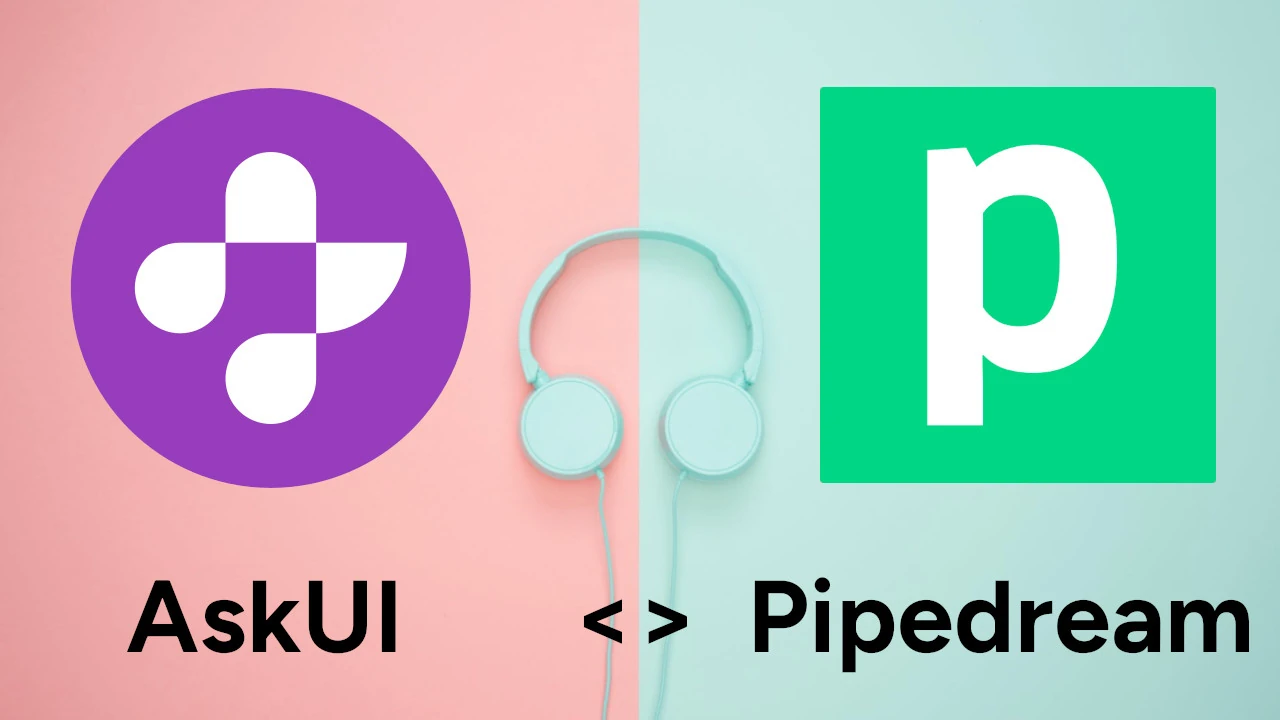TLDR
Integrating AskUI, a visual UI testing tool, with Pipedream, a low-code integration platform, enables automated smoke tests that mimic human interaction with applications. This approach utilizes AskUI's AI-powered visual selectors within Pipedream workflows, allowing for robust and reliable UI testing without relying on traditional code-based selectors.
Introduction
This blog post explores how to seamlessly integrate AskUI into a Pipedream workflow to harness its visual selection and user interaction capabilities. This powerful combination allows you to build automated smoke tests that mirror human interaction with applications, leveraging AskUI's AI-driven visual selectors for more intuitive and reliable testing.
Automating Smoke Tests with AskUI and Pipedream
Our objective is to create automated smoke tests on a remote system using AskUI, triggered by a schedule within Pipedream. This process involves several key steps:
Scheduling the Test
The process begins with a Pipedream schedule trigger, which initiates the workflow daily at a specified time (e.g., 9:00 AM). This ensures consistent and timely execution of our smoke tests.
Integrating AskUI with a Custom Code Action
Next, we create a custom code action within Pipedream to interact with the target application using AskUI. This action involves:
- Configuring the connection to the AskUI controller by adding a
uiControllerUrlproperty. - Importing the
UiControlClientfrom the AskUI node package. - Utilizing the
UiControlClientto visually interact with the application's UI elements. [STAT: According to a recent report, visual UI testing can reduce false positives by up to 40% compared to traditional methods.]
Implementing the AskUI Workflow
The workflow is designed to simulate user interactions, such as filling out forms and clicking buttons, using AskUI's visual selectors.
- Example steps:
- Locate the "E-Mail Address" text field using visual selection.
- Enter the email address using keypresses.
- Click the "Log In" button. [STAT: Studies show that AI-powered visual testing can automate up to 95% of UI test cases.]
Reporting Test Results
After the smoke test is executed, a report is generated and sent via email, indicating the success or failure of the test. The email subject can be customized (e.g., "Smoke Test Result").
Leveraging Gitpod as a Remote Environment
To execute the AskUI workflow on a remote system, Gitpod provides an ideal solution. Open the project in Gitpod and ensure that the AskUI controller is running. Maximize the browser window in the AskUI Docs and expose the port used by the AskUI Controller (e.g., port 6769). Remember to update the uiControllerUrl in the Pipedream action to reflect the exposed port. [STAT: Gitpod's remote development environments can reduce setup time by 80% compared to local setups.]
Conclusion
The integration of AskUI with Pipedream offers a robust and efficient solution for automating smoke tests using visual UI selectors. Pipedream's user-friendly interface and ability to integrate JavaScript code and Node packages provide a seamless environment for setting up AskUI and connecting it to an external AskUI Controller. This approach enables reliable UI testing that closely mimics human user interactions, ultimately enhancing the quality and stability of your applications.
FAQ
How does AskUI's visual selection differ from traditional UI testing methods?
AskUI uses AI-powered visual selectors to identify UI elements, mimicking how a human user would interact with the application. This approach is less prone to errors caused by changes in underlying code or element IDs, which can often lead to false positives in traditional testing methods.
Can I customize the email report generated by Pipedream after the smoke test?
Yes, you can fully customize the email report generated by Pipedream. You can modify the subject line, body content, and even include attachments to provide detailed information about the test results.
What are the benefits of using Gitpod as a remote machine for running AskUI tests?
Gitpod provides a ready-to-use, reproducible development environment in the cloud. This eliminates the need for local setup and configuration, ensuring consistent and reliable test execution across different environments. It also facilitates easy collaboration among team members.
What happens if an element that AskUI is trying to interact with is not found?
If AskUI cannot locate an element based on its visual selectors, the test will fail, and an error message will be generated. You can then review the test logs and screenshots to identify the cause of the failure and adjust the visual selectors accordingly.
Is prior coding experience required to implement this integration?
While some familiarity with JavaScript and Node.js is helpful, Pipedream's low-code environment makes it relatively easy to implement this integration even with limited coding experience. AskUI's visual approach also simplifies the process of identifying and interacting with UI elements.