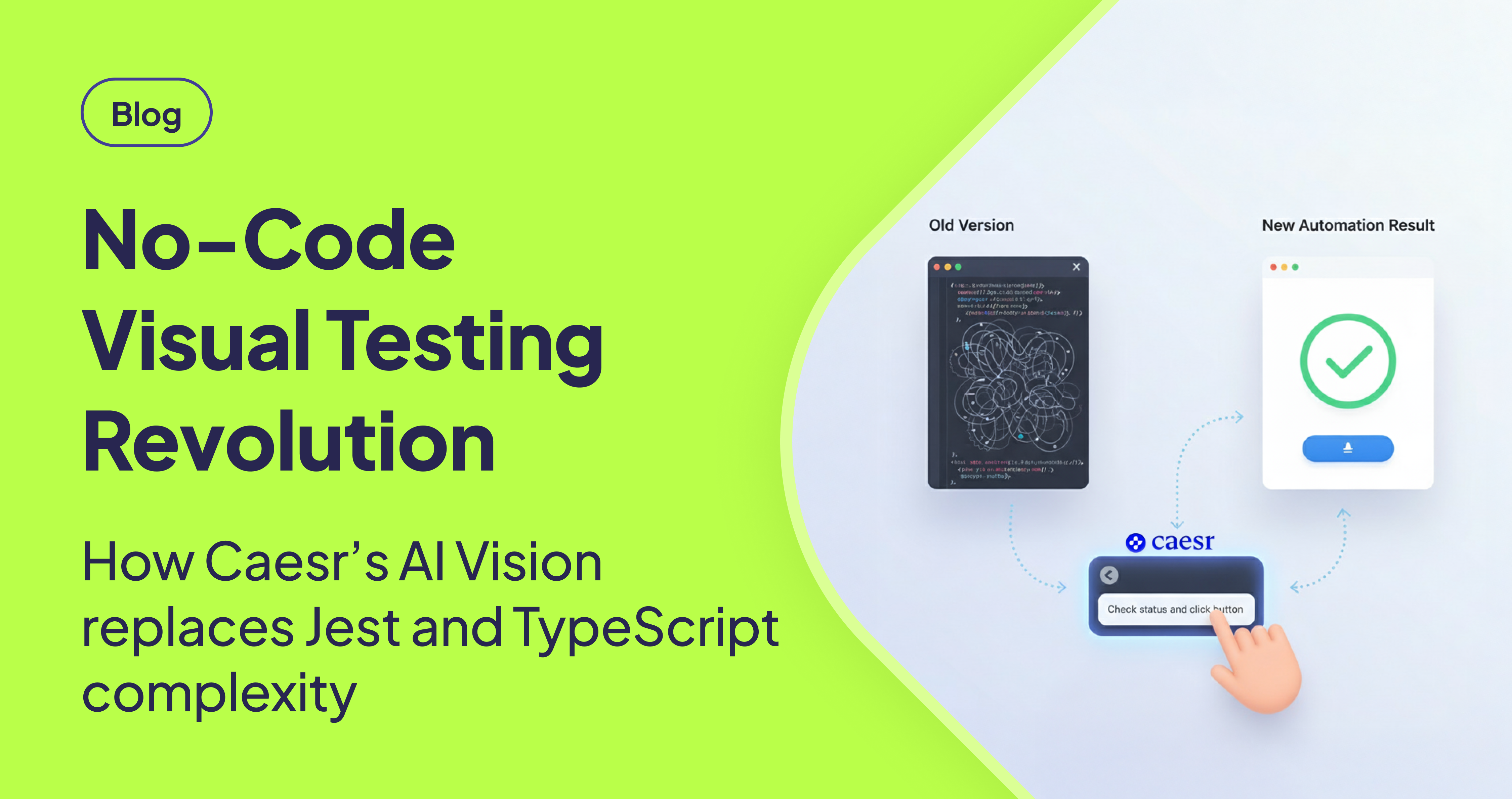TLDR
AskUI now favors the Python SDK for its Caesr.ai AI Agent platform due to its enhanced capabilities and reduced code maintenance requirements. The TypeScript/JavaScript SDK is now considered a legacy approach. By shifting to the Python SDK, users can leverage AI to streamline automation tasks, improve efficiency, and minimize the need for repetitive coding and function maintenance.
Introduction
The TypeScript/JavaScript SDK has been superseded as the primary method within AskUI. Recognized as the previous generation, AskUI now strongly advocates for the Python SDK as the premier language for harnessing the complete potential of the Caesr.ai AI Agent platform. Stop spending valuable time writing verbose control flow functions, and instead, tell the AI precisely what you need.
The Shift to AI-Driven Automation
In the previous generation of automation, creating reusable code for conditional actions—like verifying the existence of an element and responding accordingly—demanded the development of custom utility functions. This led to considerable code maintenance, as developers continually wrote repetitive logic. [STAT: Studies show that repetitive code accounts for up to 40% of development time in traditional automation frameworks.]
Caesr.ai: Automation Through Natural Language
With Caesr.AI, this is handled through its intuitive interface. This eliminates the need for coding, function definition, or maintenance. This AI-driven approach significantly streamlines automation tasks, allowing for more efficient and scalable solutions. [STAT: AI-powered automation can improve efficiency by up to 30% compared to traditional methods.]
The Python SDK: A Powerful Entry Point
While Caesr.AI is the primary method, the Python SDK remains the recommended method for developers who require deeper integration. It acts as the powerful entry point for advanced users who require deeper integration. This includes setting up the test execution environment or integrating AI workflows into CI/CD pipelines. [STAT: Python is the most popular language for AI and machine learning, with over 57% of developers using it for these applications.]
Conclusion
Embrace Caesr.ai and the Python SDK for a new era of natural language automation to create robust, reusable, and self-maintaining workflows, freeing your team from code maintenance. This transition represents a significant step towards more efficient and intelligent automation practices within AskUI.
FAQ
Why is AskUI recommending the Python SDK over the TypeScript/JavaScript SDK?
The Python SDK is now the primary method for AskUI because it fully leverages the power of the Caesr.ai AI Agent platform. It reduces the need for writing repetitive code and function definitions, leading to more efficient and maintainable automation workflows.
What is Caesr.ai and how does it improve automation?
Caesr.ai is AskUI's AI-driven interface that allows users to automate tasks through natural language commands. This eliminates the need for extensive coding and simplifies complex automation scenarios, leading to improved efficiency and scalability.
Who should use the Python SDK instead of relying solely on Caesr.ai?
The Python SDK is recommended for developers and advanced users who require deeper integration with AskUI. This includes setting up test execution environments, integrating AI workflows into CI/CD pipelines, and other advanced customization needs.
What are the benefits of switching to an AI-driven automation approach?
Switching to an AI-driven automation approach, such as using Caesr.ai and the Python SDK, can significantly reduce code maintenance, improve efficiency, and enable more scalable automation solutions. It frees developers from writing repetitive logic and allows them to focus on more strategic tasks.
Can I still use the TypeScript/JavaScript SDK?
While the TypeScript/JavaScript SDK is still functional, it is considered a legacy approach. AskUI strongly recommends transitioning to the Python SDK to take advantage of the latest features and benefits offered by the Caesr.ai AI Agent platform.