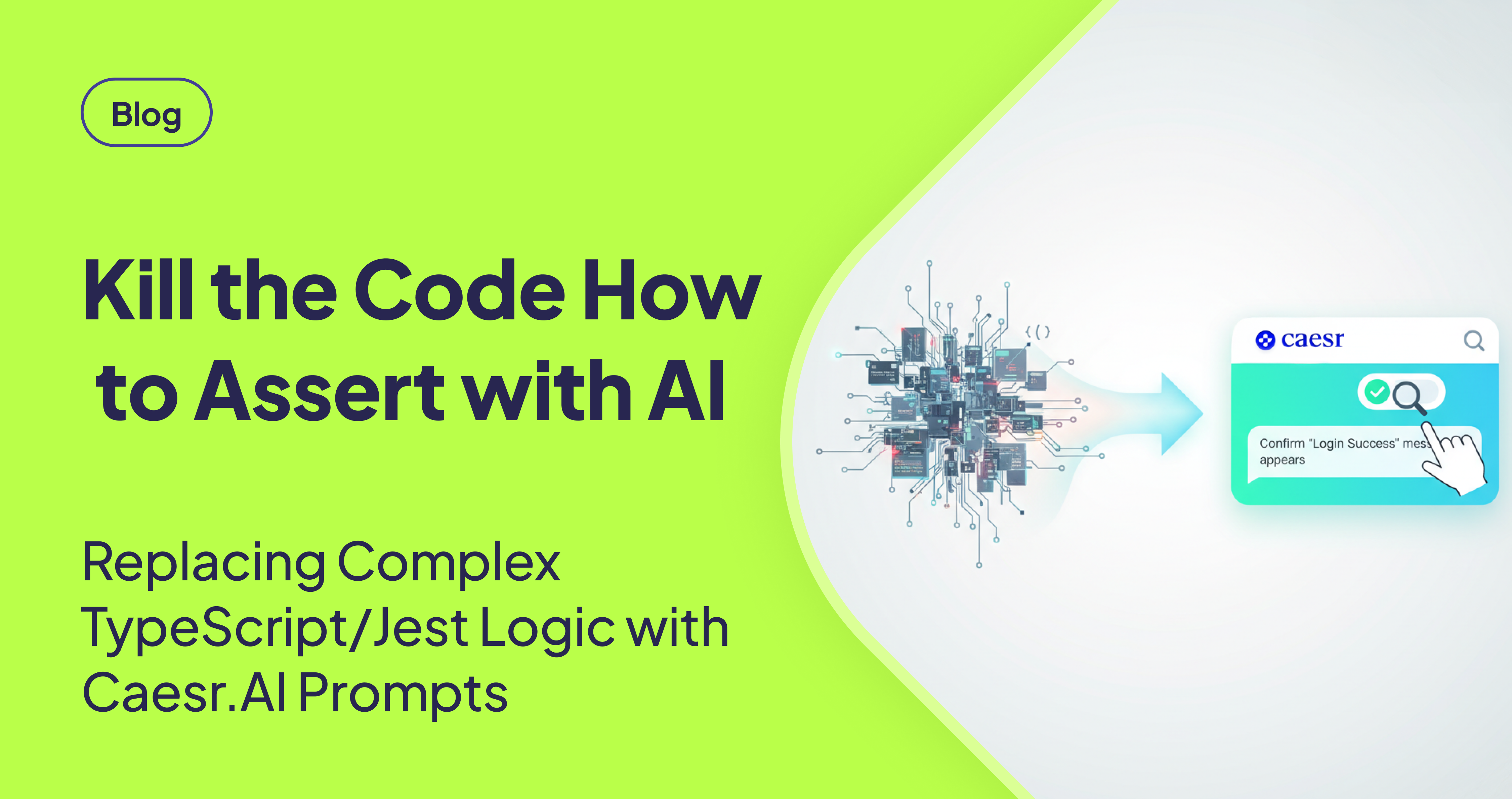TLDR
Caesr.ai's Python SDK revolutionizes UI automation by replacing complex coding with AI-powered natural language instructions. This simplifies data extraction, conditional logic, and verification, leading to more stable, maintainable, and efficient tests. The SDK eliminates manual parsing and reduces reliance on external assertion libraries.
Introduction
Traditional UI automation often demands developers to write intricate, multi-step code for reliable assertion testing. Using languages like TypeScript/JavaScript, the process involves manually parsing data extracted by tools like aui.get() with regular expressions and array manipulation. External libraries like Jest are then integrated for result verification. This complex system often leads to test instability and prolonged maintenance. Caesr.ai streamlines this by leveraging integrated vision and language models that respond to natural language instructions for data extraction, conditional logic, and verification, thereby eliminating manual parsing and the need for external assertion libraries.
The Challenges of Traditional UI Automation
Traditional UI automation frequently involves writing intricate code to manage data extraction and verification. Developers spend significant time crafting control flow functions, parsing data using regular expressions, and integrating external assertion libraries. This approach is not only time-consuming but also prone to errors and difficult to maintain. [STAT: Studies indicate that maintaining UI automation scripts can consume up to 40% of a QA engineer's time.] This complexity often results in brittle tests that fail due to minor UI changes or dynamic content.
Caesr.ai's AI-Driven Solution
Caesr.ai tackles these challenges by integrating vision and language models directly into the automation workflow. Instead of writing complex code, developers can use simple natural language instructions to direct the AI Agent. The AI Agent then autonomously manages data extraction, conditional logic, and verification. This eliminates the need for manual parsing operations and external assertion libraries.
Key Benefits of Embracing Caesr.ai
- Simplified Automation Logic: Replace complex, lengthy code with intuitive natural language instructions, making automation more accessible and efficient. [STAT: AI-powered automation can reduce the lines of code needed by up to 70% compared to traditional methods.]
- Autonomous Workflow Execution: The AI Agent handles the entire workflow autonomously, from reading dynamic CAPTCHAs to verifying the final application state, reducing manual intervention.
- Enhanced Test Stability: By leveraging AI, tests become more resilient to UI changes and dynamic content variations, minimizing false failures. [STAT: AI-powered automation can reduce test failure rates by up to 30%.]
- Reduced Maintenance Overhead: Eliminate the need for manual parsing and external assertion libraries, significantly decreasing maintenance efforts and freeing up developer time.
- Flexible Interface Options: Caesr.ai provides a no-code interface for simple tasks, making it accessible to users of all skill levels, while also seamlessly integrating with CI/CD pipelines for continuous testing.
Conclusion
Caesr.ai's Python SDK delivers a powerful and intuitive solution for streamlining UI automation. By replacing complex code with AI-powered natural language instructions, it significantly enhances robustness and clarity. By entrusting the AI Agent to handle extraction and verification, your team can build highly stable UI workflows with minimal code. The end result is a more efficient, reliable, and maintainable automation process.
FAQ
How does Caesr.ai handle dynamic content in UI automation?
Caesr.ai uses its integrated vision and language models to understand and interact with dynamic content. It can interpret elements based on their visual appearance and context, making it more resilient to changes that would typically break traditional automation scripts.
Can I integrate Caesr.ai with my existing CI/CD pipeline?
Yes, Caesr.ai is designed to integrate seamlessly with CI/CD pipelines. This allows you to automate your UI testing as part of your continuous integration and deployment process.
What programming language is required to use Caesr.ai?
Caesr.ai provides a Python SDK, which allows you to write your automation scripts in Python. Its natural language processing capabilities mean you don't need to write complex code for UI interactions.
Is Caesr.ai suitable for complex UI automation scenarios?
Yes, Caesr.ai is suitable for complex scenarios. Its AI-powered agents can handle data extraction, conditional logic, and verification autonomously, simplifying even the most intricate automation workflows.
Does Caesr.ai support different browsers and operating systems?
Caesr.ai is designed to be cross-platform and cross-browser compatible. Specific details on supported browsers and operating systems can be found in the official Caesr.ai documentation.